Setting up your PRO Corporate Membership
Each PRO corporate membership includes up to 10 seats. Anyone that becomes a Pro corporate will become a parent member for this membership.
To add members ad manage your corporate account got to your Account page > Subscriptions tab. This link option is called “Sub Accounts” and will look like this
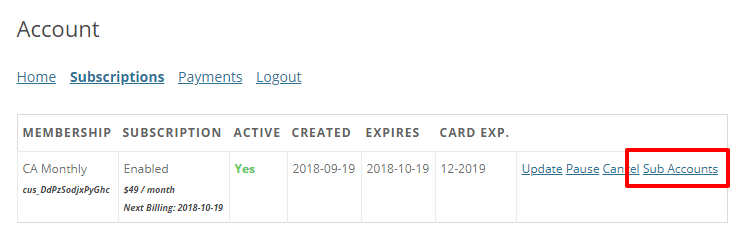
Clicking on that link will reveal the corporate account information for that subscription like the image below:
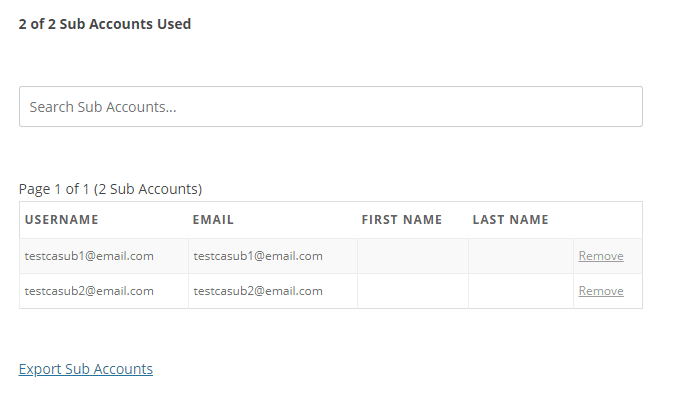
X of X Sub Accounts Used – Here, the user will see how many of their allocated sub-accounts have been used. An example may be: 10 of 20 Sub Accounts Used.
Add Sub Account (button) – Clicking this button will reveal a form with the following details:
Existing Username: Your corporate user can use this entry form to put the username of an existing user on your site to add that user under their corporate membership. The field does not support entry of the user’s email, or move an existing user if they are currently associated with another corporate account.
– OR – (under this header, your corporate user can use the entries to create a new WordPress user to be added under their account)
Username: (Required) Used to enter the username that will be associated with the sub-account. Please note that usernames cannot be changed once submitted, so it’s important that this is entered correctly.
Email: (Required) Enter the email to be associated with the sub-account. The new members welcome email will be sent to this email if that option is enabled below.
First Name: (Optional) Used to enter the first name of the user as needed.
Last Name: (Optional) Used to enter the last name of the user as needed.
Send NEW members the welcome email: (Optional) Check the checkbox next to this option to send the sub-account Welcome Email. The email is sent to the email entered above.

